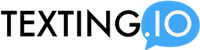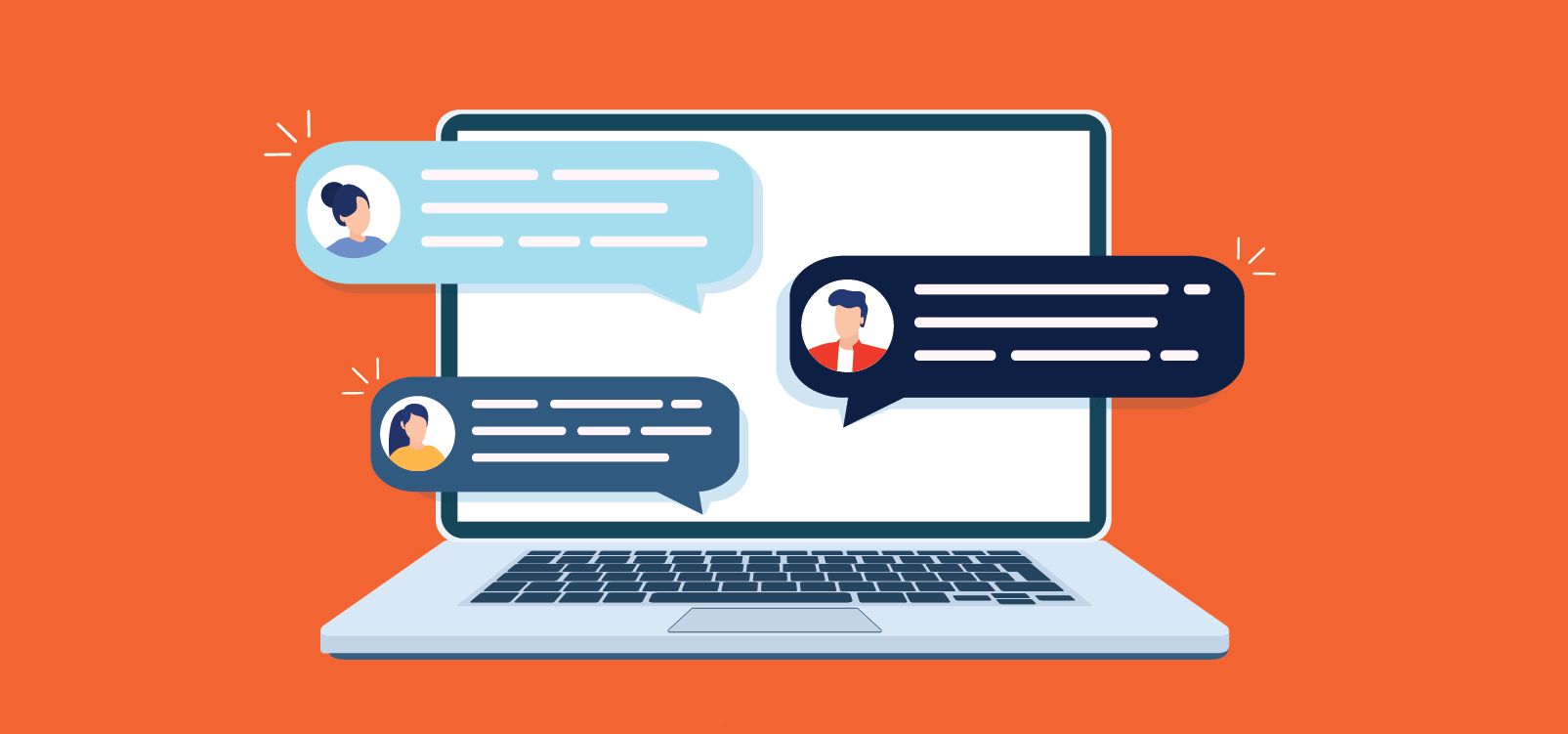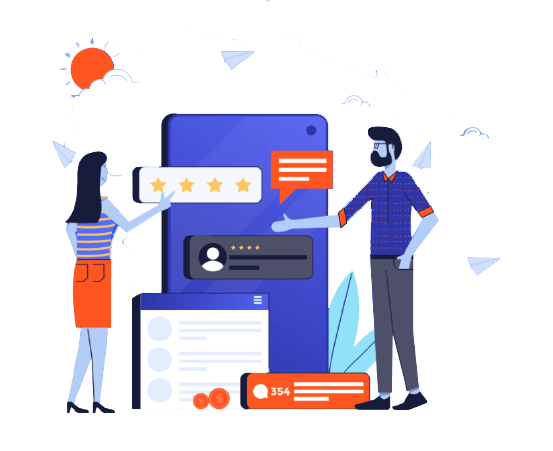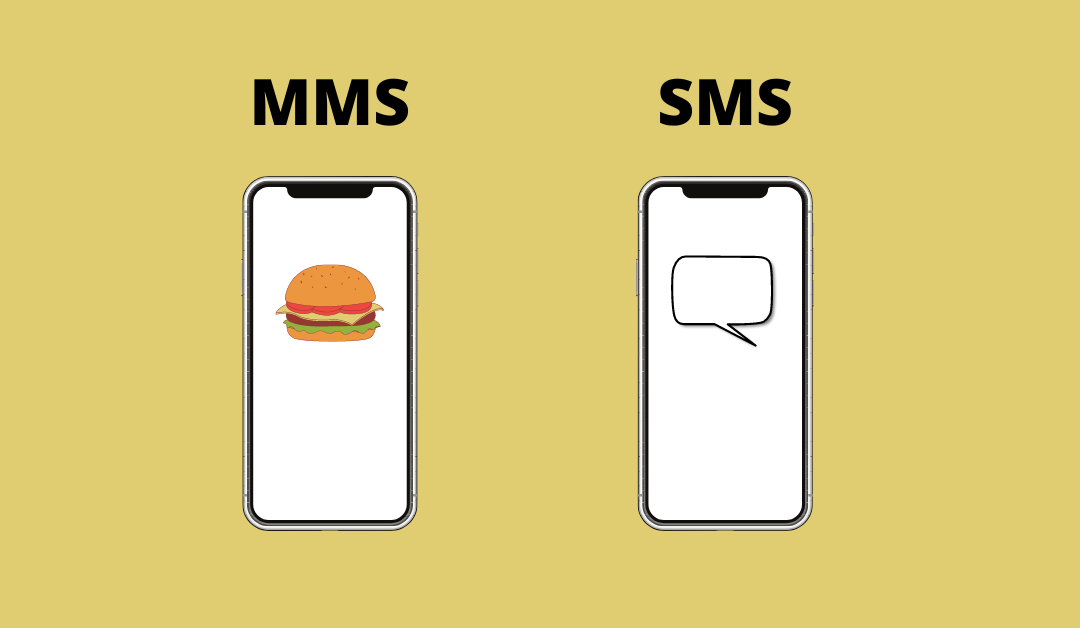Sending a text message from your computer can be incredibly useful and time saving. It also allows you a number of flexibilities as opposed to sending from a mobile device.
But how do you actually do it?
Messages App
If you’re an iPhone user, texting from your computer is super simple. Just download the Messages app on your Mac and log in using the same Apple ID as you use on your phone.
Here is an in-depth guide by Apple on using their Messages App on your Mac: https://support.apple.com/en-us/HT202549
Downside: This only works for iPhone users that also have a Mac computer!
Google Voice
A very simple way to send SMS from your computer is to sign up for Google Voice. If you are based in the United States, Google Voice is a free service attached to your Google account. You can log into it by going to https://voice.google.com.
While Google Voice is a great option for texting from your computer, it does have some limitations. One of the biggest is the inability to send mass texts, as well as only being available to USA residents.
When you create a Google Voice account, you can start texting as soon as you verify your USA phone number.
After you’ve created your GVoice account, follow these instructions to start texting:
1. Log into Google Voice, and open the “Messages” tab.
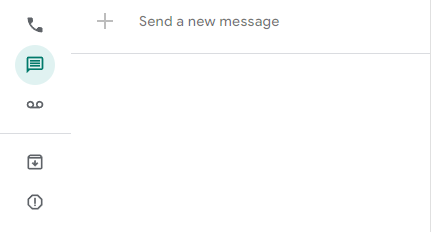
2. Click “Send new message”
3. Choose the recipients of the text.
4. Type out your text message and click “Send.”
That’s it! You’ve send the text to your chosen recipients.
Sending Group Texts With Google Voice
Google Voice allows you to send text messages to up to 7 other people (8 total including yourself) in the group chat.
To send a group text in GVoice, simply choose more than one recipient in step 3 above;
When doing this, it is important to keep in mind the difference between a group text and a mass text.
Group texts are sent to a group of individuals in which everyone in the group can see and reply to all of the other participants.
Mass texts are texts messages sent out to a group, where there is no reply all options, and any replies are sent only to the mass text sender.
If you’re looking to send out a group text but don’t want recipients to be able to reply all, Texting.io lets you to send bulk text messages individually.
Airdroid
If you’re an Android user and want text from your computer, Airdroid is a good choice for you. You can create an account and login, or scan a QR code on your Android device. This logs you into the Airdroid service on your computer, and gives you a ton of additional functionality.
You can transfer/edit files, troubleshoot any device issues, and most importantly, send text messages from your computer.
Text Through Email
Did you know that you can actually send a text through your email? The biggest downside to this is that you need to know the carrier of the phone number you are sending to. There are numerous services, such as Free Carrier Lookup that let you check which carrier a phone number belongs to.
To send a text through email, start by composing a new email.
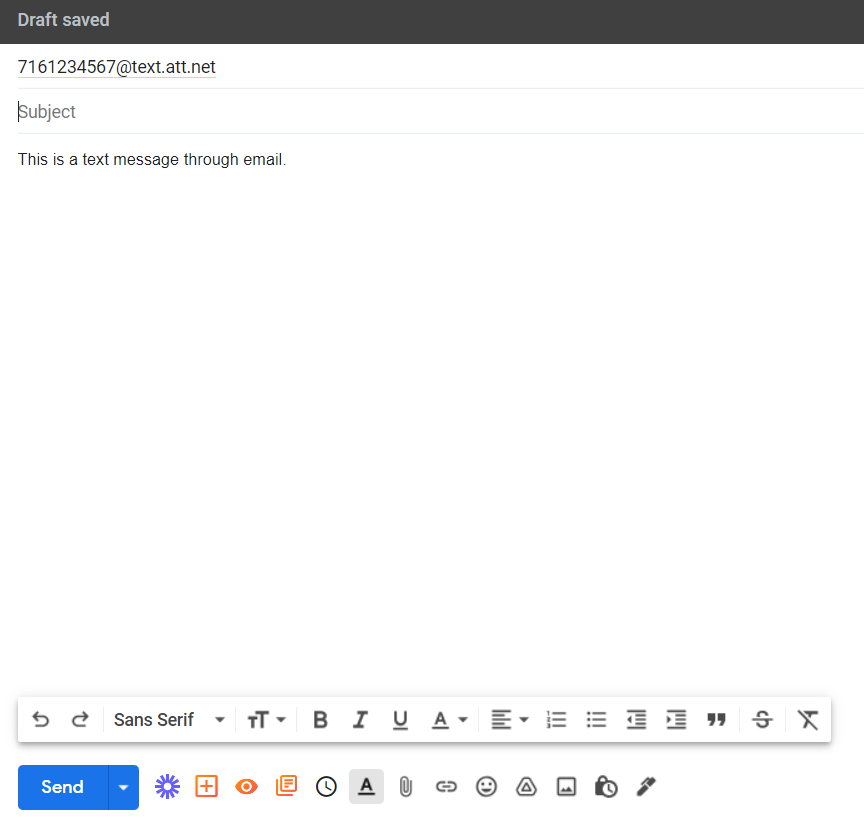
1. In the To: field put in the phone number followed by the email texting domain of your carrier.
Here is a list of domains to use for a few carriers:
AT&T = @text.att.net
Verizon = @vtext.com
TMobile = @tmomail.net
Virgin Mobile = @vmobl.com
Boost = @myboostmobile.com
2. You can put in a subject line if you so choose.
3. Write the text message where you would normally write the email.
4. Click Send! The mobile carrier will automatically convert the email to a text message.
Online Texting Service
The biggest drawback of all the previous ways of texting from your computer is that you are only limited to small groups, or individual texting only. Using a mass texting service online can really give your business the edge over its competitors by allowing you to send text messages to a large group of recipients, and manage responses in an easy to use inbox.
The most comprehensive way to send an SMS (or MMS) from a computer is to sign up for a service (such as Texting.io) that provides an SMS dashboard for you to use. You will be able to text 1-on-1, send mass texts, schedule texts and more.
An online SMS service provides you with a toll-free number as well as a number of text message credits, depending on the plan you have chosen.
If you are looking to use your existing phone number, please contact us and we can port your phone number over and allow you to use it with the app. Please keep in mind that porting your cell phone will disable texting outside of the Texting.io app.
Conclusion
There are a number of options to consider when choosing the best way to text from your computer. You should choose the option that is most suited for your use case.
Are you a slow texter and a fast typer? Use Google Voice or the Messages app to text with friends and family from your PC.
Do you need to connect with a large number of customers, employees or subscribers? In this case, an online mass texting service is your best bet!
Texting From Your Computer FAQ
Can I Text From My Computer?
Yes, there are a number of services (free and paid) that let you send texts from your PC or Mac.
Can I send a Mass Text from my Computer?
You can definitely send a mass text, however not all services allow you to do so. Signing up with a trusted mass texting service such as Texting.io will allow you to send and monitor your mass texting with ease.
Do I have to download software to text from my computer?
No, you do not have to download anything. Most texting services such as Texting.io are straight from your browser.